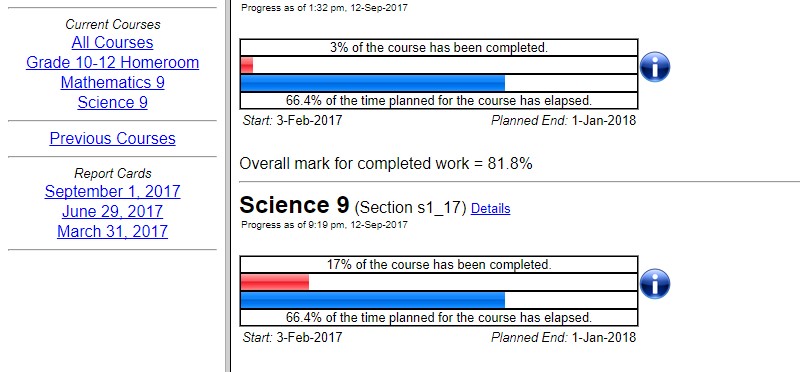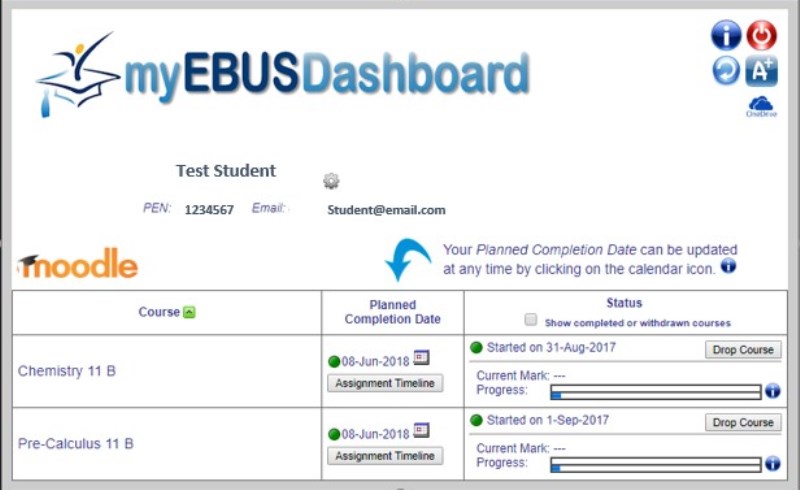EBUS Student Portal (Dashboard)
and Learning Platform, Moodle/BrightSpace
Once your student has registered with EBUS, a welcome email, with login information, will be sent to the student.
Login
- Go to: my.ebus.ca
- You should see a white envelope like the one below.
- Use the username and password that was issued to the student, to login to the dashboard.
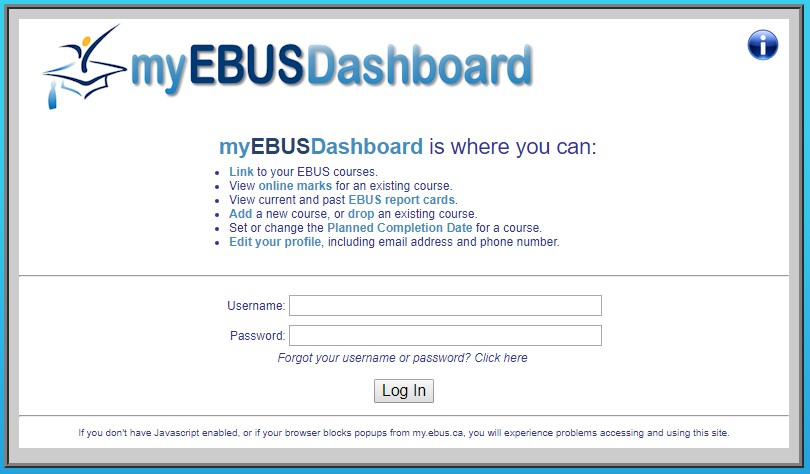
Dashboard
- The student dashboard will look similar to this.
- Simply click on the courses listed on the left and you’ll be redirected to Moodle.
Moodle Dashboard
The Moodle dashboard looks similar to this screen (below).
Click on one of the courses listed and you will see the Moodle Course and its details.
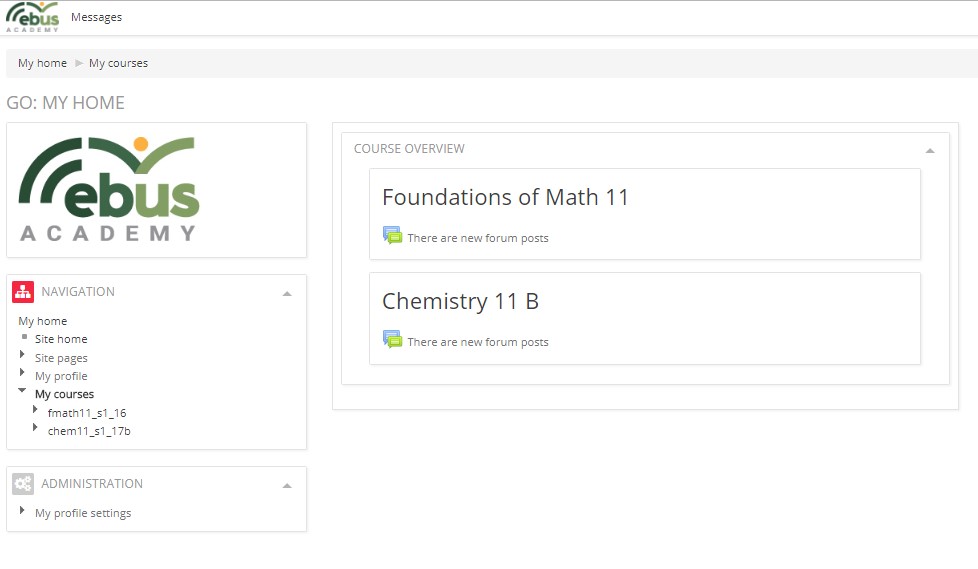
Sample Views
Here is a view of our Grade 10-12 Homeroom:
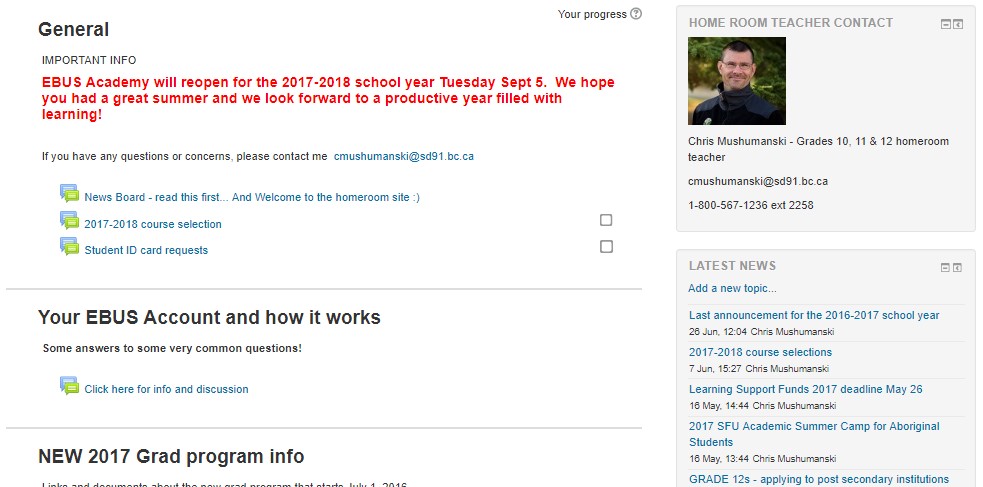
And here are sample views of our courses:
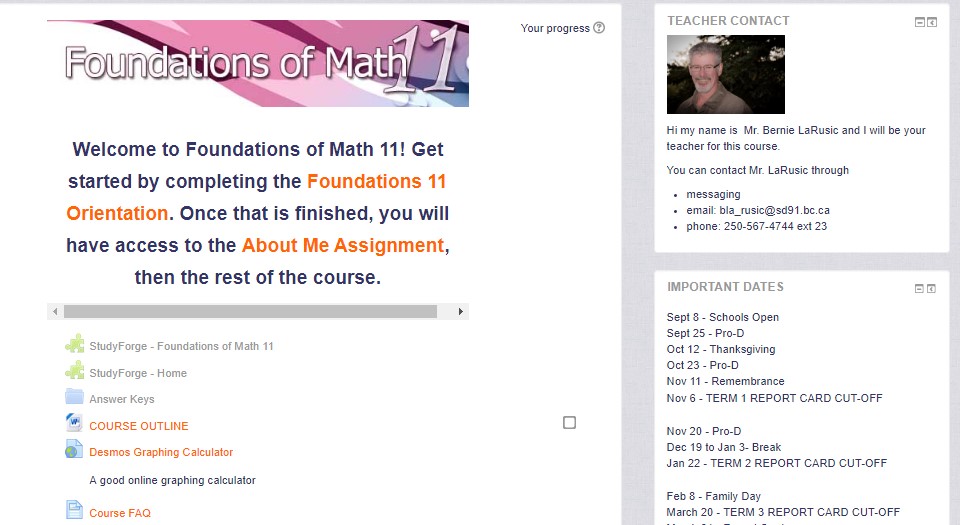
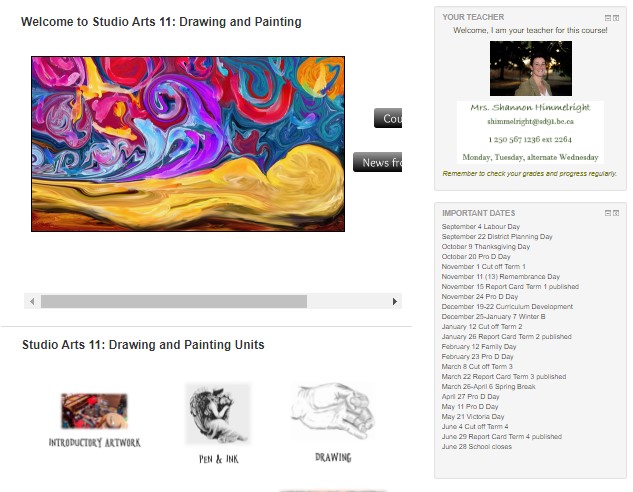
Moodle Messaging
Students can message their online teacher through Moodle messaging, You will see messages at the top left corner of your EBUS dashboard. Messages also appears in all of your Moodle courses.
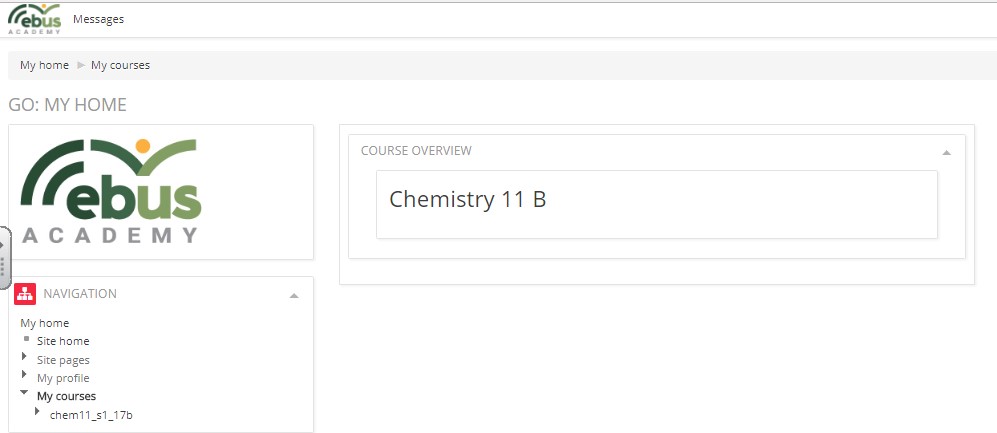
Tracking Progress
Your EBUS dashboard displays information about your overall progress in each course. You will see:
- A top progress bar showing the percent of course completed
- A bottom progress bar showing the time elapsed
- Your planned completion date
- The current mark in the course
Note that the time elapsed is based on the planned completion date. Your planned completion date will be one year from the time you started the course, by default; however, you can update your planned completion date by clicking on the calendar icon. When selecting a new planned completion date, please be aware that students in the regular session of a course will not have access to teacher support during the summer (July and August).
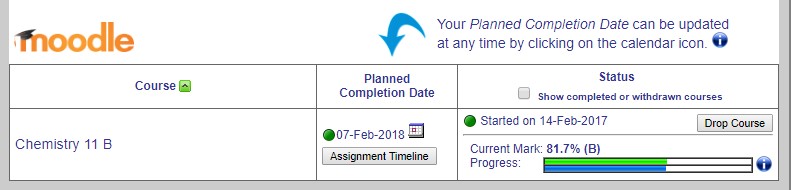
The top progress bar will be green if you are on track and red if you are behind pace.
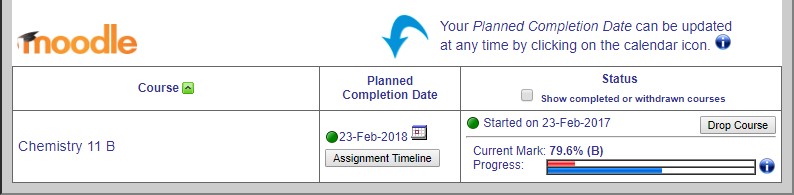
Report Cards
EBUS does formal electronic report cards 4 times per year: November, January, April, and June.
Click on the A+ icon at the top right corner of your EBUS dashboard to access your report card.
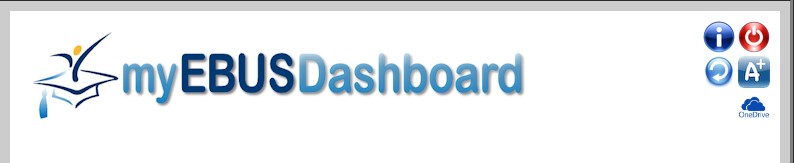
Click on the date of the report card you wish to view. You can also view a list of completed courses and final grades (previous courses).